
"Find my iPhone" is a unique facility provided by Apple Company to their customers. Advantages of this option, your Apple device lose or stolen by someone you can find it again ,lock your apple phone, delete all information in phone.
The things that could be Find my iPhone :
- If lose your iPhone you can set the password.
- If lose your iPhone you can play a sound or send notification for warning!
- This works had been the Silent Mode.
- Apple device 's location and looking to take the place of Direction.
- Apple device to Restore.
For this :
- The Apple iOS device connect to the Internet with the latest iOS version / Apple has been connected to the Internet with the latest Mac OS X version of the Mac computer.
- Apple ID. If you already haven't an Apple ID, create in ID from below link.
appleid.apple.com/account
Activate iCloud Find my iPhone
Mac computer
Go below path and enter your Apple ID and Make necessary services enabled. Here the "Find my Mac" to the enable .

Apple Menu > System Preferences > iCloud

iOS device
First time, when you On iOS device, when Update, when Restore, The process is giving Apple ID or if the process was Skip, Go to Settings > iCloud and This service can be enabled by including Apple ID. To find the location of Apple device go below path and Select "Find my iPhone".
Settings > Privacy > Location Services On
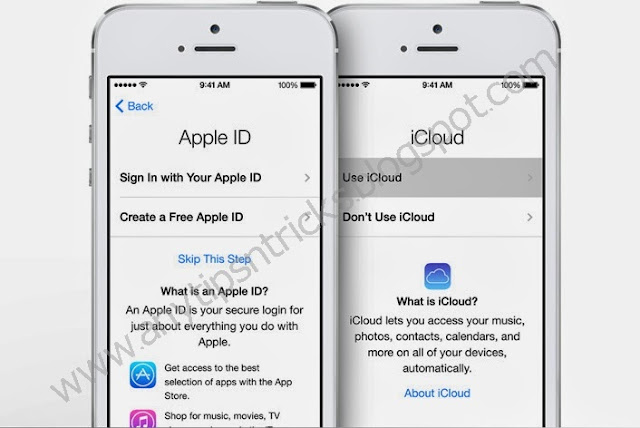
After a few steps you can visit the www.iCloud.com go to Find my iPhone to your Apple ID can be related to all Apple Accessories. The "Find my iPhone" iOS can see this information from the app. Your Apple device in the Online , this time in the location etc. It may be important to get some information.
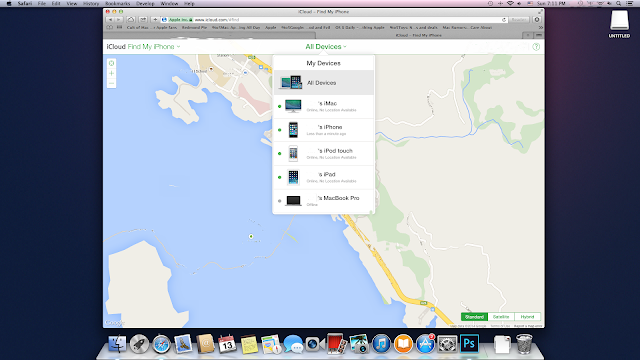
Set the Password for Unlock Apple Devide
- Visit www.icloud.com and go to Find my iPhone and click All Devices and select the device.
- Or "Find my iPhone" iOS app visit the Select device refers My Devices.
- Select "Lost Mode". Use one of the Password to Unlock. If you already have add a password to device to Unlock, go to the next step.
- If you use Mac computer when lock it will not be Erase until Unlock.
- Next step, Enter the phone number to contact you. (If necessary)
- Enter the message to appear on the lost device. (If necessary)
- Now click "Done". This message is displayed after the Lock the device , you will receive an email from Apple iCloud.
- For your Apple device must be connected to the Internet and otherwise process the device is immediately connected with the Internet.
Play a Notification Sound Of Apple Device
- Visit www.icloud.com and go to Find my iPhone and click All Devices and select the device.
- Or "Find my iPhone" iOS app visit the Select device refers My Devices.
- Select "Play Sound".
- Apple device unusable "Find my iPhone Alert" refers to the device it is ring tone untill Unlock.
- For your Apple device must be connected to the Internet and otherwise process the device is immediately connected with the Internet.
- After success it, You will receive an email from Apple iCloud.
Know where the Apple device
- Visit www.icloud.com and go to Find my iPhone and click All Devices and select the device.
- Or "Find my iPhone" iOS app visit the Select device refers My Devices.
- It will be shown on the map to find the location of the device by iCloud.
- Otherwise, "Notify me when found" marked by the device to quickly find the location you will receive an email from Apple iCloud.
- Here is the place to find only devices with a GPS Receiver. (iPhone, Wifi+Cellular Data, iPad)
Restore the Apple Device
Ultimately can not succeed when nothing above steps is to Restore the device. This completely erase all your device while Restore so that the device can not be re- used in any of the above mentioned features. But this is protect your personal information.
For this :
- Visit www.icloud.com and go to Find my iPhone and click All Devices and select the device.
- Or "Find my iPhone" iOS app visit the Select device refers My Devices.
- Select "Erase iPhone".
- Use your Apple ID to prove it .
- For your Apple device must be connected to the Internet and otherwise process the device is immediately connected with the Internet.
Removal any Apple device from iCloud Account
By the iCloud Website
- Visit www.icloud.com and go to Find my iPhone and click All Devices and select the device.
- Or "Find my iPhone" iOS app visit the Select device refers My Devices.
- Select "Erase iPhone".
- Use your Apple ID to prove it.
- After the device was Erase , you will receive an email from Apple iCloud.
- After entering the selected device back to iCloud and click "Remove from Account".
By the device
- Need to remove the device Settings > iCloud and entering the "Find my iPhone" and click Disable.
- Use your Apple ID to prove it.
- If your Mac device Go to Apple Menu > System Preferences > iCloud and deselect "Find my Mac".
- Use your Apple ID to prove it.
Leave a Comment in this article you have learned something important.
We are sure that you would have loved this post. If you have any question comment in the comment box. You suggestion may help any of our reader out there.
Was it helpful? Then do share it to praise our work and to help others.

0 comments:
Post a Comment
Leave a Comment to praise our work !